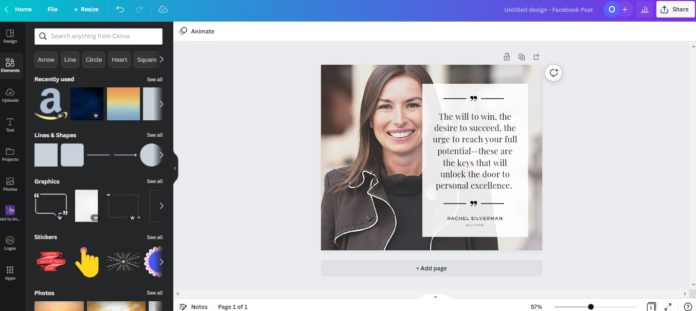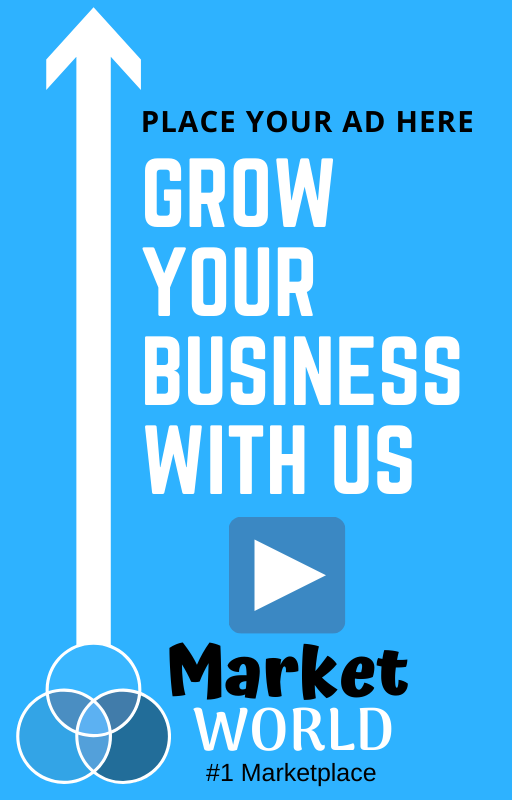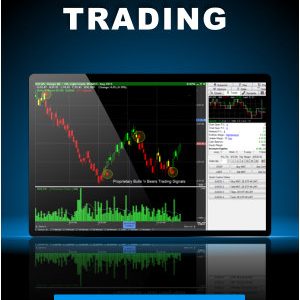Canva and PicMonkey are two popular online graphic design tools that can be used to edit images and create various graphics for print and online use, but which one should you use?
Below, we put the two platforms head-to-head and compared their features, cost, and usability to help you decide which platform is right for you.
Main Differences Between PicMonkey vs. Canva
- Canva is better suited for small businesses, marketers, and social media agencies, while PicMonkey better serves influencers, photographers, and content creators.
- Canva wins out for graphic design but PicMonkey triumphs as a photo editor.
- PicMonkey Pro users can access more cloud storage than those on the Canva Pro plan.
- Canva offers more design types and export options than PicMonkey.
PicMonkey vs. Canva: Their Core Similarities
- Both platforms allow you to upload your own fonts and create brand kits to store the colors, styles, logos, and other design assets you need to use regularly.
- Canva’s Magic Resize tool and PicMonkey’s Smart Resize feature are both helpful in resizing your images into different formats.
- Both can be integrated with Google Drive, Microsoft OneDrive, and Dropbox to save your designs in the cloud.
- You can use both services either via a desktop or a mobile app.
Canva vs. PicMonkey: Feature comparison
Ease of Use
While both Canva and PicMonkey are incredibly beginner-friendly, it’s the former that narrowly wins out in this round.

Everything from choosing a template to adding graphics and editing your images is so simple that you could take someone with zero design experience, spend five minutes showing them the proverbial ropes, and have them assemble an attractive, professional-quality design in no time.
PicMonkey is likewise very straightforward to use.
Choosing a graphic design template is as easy as it is on Canva, while first-time designers should have no problem adding and editing individual elements.
The photo editing tools are also intuitive. However, there are certain issues with the editor’s layout (more of which in a moment) that mean newcomers may face a much steeper learning curve.

Similarly, while almost everything on Canva can be done with a few quick clicks of a mouse, some of PicMonkey’s editing tools, especially the Touchups and Filters, require a little more of a hands-on approach that can start to feel a little fiddly and complicated.
Ultimately, neither of these design tools will cause you problems in the usability department, but there’s no doubt that Canva is slightly easier than PicMonkey.
The Editor & Interface
This is another battle that’s almost too close to call, but some relatively minor issues with PicMonkey’s layout mean it again loses out to Canva.

On the one hand, we love some things about the PicMonkey editor, especially a removable panel that breaks down each layer of your design so that you can quickly jump to the one you want to edit.
This is one thing that the platform does much better than Canva.
After all, we can’t be the only Canva users who get frustrated when editing templates with multiple overlapping elements. In our experience, this makes it tricky to select the correct element, so you can imagine why we’re such big fans of PickMonkey’s layers tab.
On the downside, the main menu containing all of the editing tools and features retracts into the side of the screen when not in use.
Though it takes little time to get used to this, you find yourself initially looking around to find features hidden in a part-visible menu.
This is particularly frustrating when editing text, as it takes much longer to find the different formatting options than on Canva.
As for Canva itself, there isn’t much to dislike about the editor beyond the element-selecting issue mentioned above.
We like that the main options (templates, text, elements, uploads, projects, and apps) are all stickied on the left-hand side with an easy-to-use secondary menu that appears when you select those options.
Once you click on an individual element, it’s easy to find all the editing options as they appear in a new menu across the top of the screen.
To cut a long story short, while neither platform is difficult to use, it’s hard to deny that Canva is the more intuitive of the two.
Templates
Whether we’re using design tools like these, website builders, or any other drag-and-drop type platform, there are two things we look at as far as templates are concerned:
Quality and quantity.

Regarding the latter, Canva certainly wins out with over a million free and premium templates compared to the several thousand options available on PicMonkey.
We’d also argue that Canva templates are better organized and easier to find, with an impressive selection of filters to help you narrow your choices.

With PicMonkey, the template library appears restricted to a limited menu, making finding the one you want more laborious. Although PicMonkey does allow you to search for templates, it lacks Canva’s excellent filters, which are sorely needed here.
Quality-wise, we’d again give the nod to Canva, though only just.
Don’t get us wrong, PicMonkey has a lot of great options available. If you want to create infographics for your blog, YouTube thumbnails, Pinterest posts, or other social graphics, there are templates for that. The problem is simply that many of them lack the imagination and creativity of Canva’s designs.
Still, design is always subjective, so there’s nothing to say that you may prefer PicMonkey templates over Canva’s.
Features
Both platforms have great features that are best suited for different purposes.
For designing graphics, social media posts, logos, business cards, and other unique content, Canva reigns supreme.
Although you can make many of these things on PicMonkey, Canva does a better job with more features and tools to take full complete control of your designs.

Pre-set font designs, project folders to keep all of your work well-organized, and a very intuitive feature for picking and editing different graphic elements are all present and correct here, as are an impressive array of filters, frames, and even smart mockups so that you can see how your designs would look on real-world products such as computer screens and t-shirts.
Canva also has a photo editing tool, but this pales in comparison to the one offered by PicMonkey.
With the Canva photo editor, you’re limited to applying different filters and setting the intensity of those filters.

With the PicMonkey photo editor, you have even more filters than on Canva and some excellent ‘touch-up’ features that allow you to manually enhance certain features such as skin tone and teeth whiteness.
Elsewhere, premium users on both platforms also have access to tools such as a one-click background remover and brand kits that save fonts, colors, and logos and automatically apply them to each design.
Both tools also allow you to schedule your new designs to be published on Facebook, Instagram, and other social networks.
Canva does this through its in-house content planner, whereas PicMonkey offers this feature via integration with Buffer.

For all these reasons, Canva is the better tool for business users who want to create marketing graphics. PicMonkey is the better tool for social media influencers and amateur photographers who want to ensure their pictures look as perfect as possible before going online.
Cloud Storage
As with most online platforms, both services allow you to save your designs in the cloud.
You can do this by integrating your preferred image editor with tools like Google Drive and Dropbox, saving your images there, or taking advantage of the free cloud storage options each platform offers.
PicMonkey Basic users have up to 1 GB of storage, while those on the more expensive Pro and Business plans have unlimited storage.
With Canva, even free users get up to 5 GB of storage, while Canva Pro and Canva for Teams users have up to 1 TB.
With that in mind, it’s hard to say that one platform is better than the other, as it all comes down to your unique needs.
If you’re looking for a free or low-cost plan with sufficient storage, Canva is the one. If you are okay with paying extra to access unlimited storage, PicMonkey will be the better option.
PicMonkey vs. Canva: Pricing
Both Canva and PicMonkey offer a free version of their software and a premium monthly subscription for those requiring access to more tools, templates, and features.
Canva
Although using it means you won’t have access to premium templates and design assets, Canva’s free plan is generally excellent.
This plan includes the following:
- 250 x templates
- 1 x million design assets
- 5 GB x cloud storage.
You’ll need the Pro plan to access more templates, storage, design assets, and unlock certain features, which costs $119.99 per year or $12.99 per month.
This includes:
- 100+ million design assets
- 610,000 templates
- 100 x Brand kits
- 8 x social media platforms for the content scheduler
- 1 x TB cloud storage.
- Background remover.
Like PicMonkey, Canva also has a plan with collaboration features. Prices for Canva for Teams range from $149 per year or $14.99 per month for five users to $12,424.90 per year or $1,242.49 for 100 users.
Of the two platforms, Canva also has the better free trial, offering unrestricted access to all features and design elements for 30 days.
PicMonkey
Unlike Canva, PicMonkey no longer offers a free plan.
Though you can technically still explore most of the platform’s features without paying, you can’t download or do anything with the images you create.
To do that, you’ll need a paid subscription which starts at $7.99 for the Basic plan.
At first glance, this makes PicMonkey seem like the better of the two options, and, indeed, it might be if your top priority is to spend as little money as possible.
Look a little closer, however, and you’ll soon discover that this Basic plan is incredibly limited.
For example, you’re to just 1 GB of storage and can only download in JPG or PDF format.
You also won’t have access to valuable tools such as:
- Animations
- Background remover
- Brand kits
- Premium stock photos
- Smart resize.
To access all those, you’ll have to use PicMonkey Pro, which costs $120 per year or $12.99 monthly.
This plan includes all of the above plus unlimited storage.
A Business plan is also available, including everything in the Pro plan and collaboration tools.
The good news is that a seven-day free trial is available to try it out. The bad news is that this trial doesn’t give you access to the background remover or the premium stock photos.
The Bottom Line:
Though PicMonkey seems like the least expensive option, Canva’s Pro plan offers better value for money and works out cheaper compared to PicMonkey Pro.
PicMonkey Advantages and Disadvantages
Advantages:
- PicMonkey has a fantastic photo editor with advanced tools to help you create perfect, Instagram-worthy images
- PicMonkey’s editor has a very useful tool for navigating between the different layers of your design, making it a breeze to select an individual element and customize it.
Disadvantages:
- PicMonkey only offers three file types to download your designs, JPG, PNG, or PDF. Users on the Basic plan can download their work as JPG or PNG only
- The platform doesn’t come with a free plan
Canva Advantages and Disadvantages
Advantages:
- Canva offers unique features unavailable on PicMonkey, such as a video editor and AI content generation.
- The platform has over a million templates for just about every design need, including social media graphics, posters, flyers, and more
- Canva’s free plan is very impressive, making it easy to create high-quality designs without spending money
- With Canva Print, you can send your designs directly to a printer and have them mailed to you.
Disadvantages:
- Canva’s photo editor is very basic and is limited to little more than adding filters
- The sheer number of templates can sometimes be to Canva’s detriment as it can take a long time to find the template you need
- Although 1 TB of storage is a lot, it may not be enough for larger projects or designers who create multiple designs daily.
This material is property of StartingYourBusiness.com
Frequently Asked Questions
Is PicMonkey good for photo editing?
PicMonkey is an excellent photo editor with easy-to-use features and a vast library of filters and editing options.
Do professional designers use Canva?
Though professional designers typically always avoided Canva in favor of graphic design software such as Adobe Photoshop or Illustrator, the fact that Canva continues to improve and add new features means that more and more professionals are starting to use it.
Which is easier, Canva, PicMonkey, or Photoshop?
Of the three, Canva is the easiest graphic design tool, followed by PicMonkey and Photoshop.
Which Is Better, Canva vs. PicMonkey? Our Final Verdict
After putting both tools through their paces, we’re convinced that both Canva and PicMonkey are the best options for different purposes.
Canva‘s extensive array of design types, enormous template library, and advanced features such as social sharing and content planning make it an essential tool for small businesses looking for an easy and affordable way to meet all their design needs.
Though PicMonkey doesn’t do as good a job in the graphic design department, it excels as a basic but thorough photo editor, making it a better option for creators, social media stars, and anyone whose primary objective is to make their existing images look as amazing as possible.
Source link