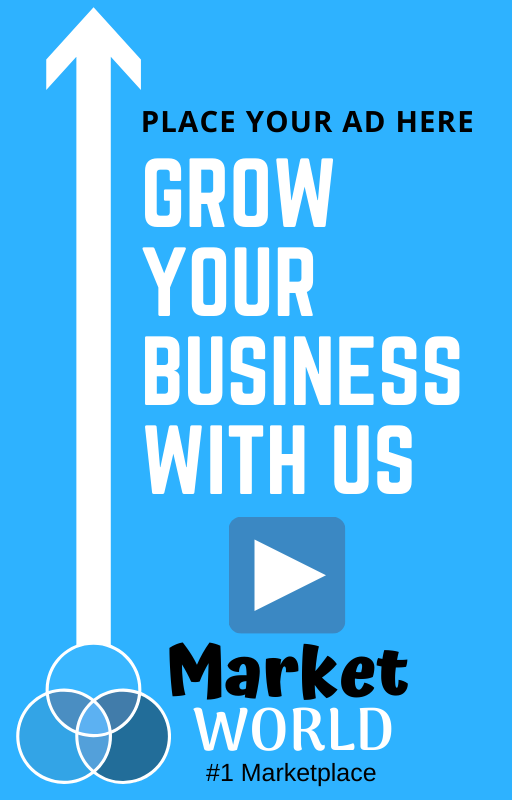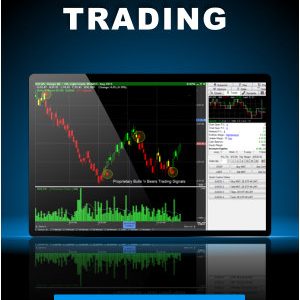Microsoft has released Windows 11 KB5066835 and KB5066793 cumulative updates for versions 25H2/24H2 and 23H2 to fix security vulnerabilities and issues.
Today’s updates are mandatory as they contain the October 2025 Patch Tuesday security patches for vulnerabilities discovered in previous months.
You can install today’s update by going to Start > Settings > Windows Update and clicking on ‘Check for Updates.’
You can also manually download and install the update from the Microsoft Update Catalog.
This is the first ‘Patch Tuesday’ release for version 25H2, but as it’s based on version 24H2, there are no exclusive or special changes. You’ll get the same fixes across the two versions of Windows 11.
What’s new in the October 2025 Patch Tuesday update
After installing today’s security updates, Windows 11 25H2 (KB5066835 ) will have its build number changed to Build 26200.6899 (or 26100.6899 in case of 24H2), and 23H2 (KB5066793 ) will be changed to 226×1.6050.
It is worth noting that this is the second last update for Windows 11 23H2 as the operating system’s support ends in November 2025.
Here’s the full list of improvements applicable to version 24H2 and 25H2:
-
[Browser] Fixed: This update addresses an issue that caused the print preview screen to stop responding in Chromium-based browsers.
-
[Gaming] Fixed: An issue occurred when users signed in to a Windows device using only a Gamepad at the lock screen. If no other input methods—such as touch or fingerprint—were used during sign-in, apps and games did not respond to input afterward.
-
[PowerShell]
-
Fixed: This update addresses an issue that affects PowerShell Remoting and Windows Remote Management (WinRM), where commands might time out after 10 minutes.
-
Fixed: This update addresses an issue that prevented an audit event from being logged.
-
-
[Windows Hello] Fixed: This update addresses an issue that affects the setup process for Windows Hello face recognition when using USB infrared camera modules. Users were unable to complete setup due to a persistent error message, such as “Make sure your face is centered in the frame.”
-
[Compatibility] This update removes the ltmdm64.sys driver. Fax modem hardware dependent on this specific driver will no longer work in Windows.
-
[Click to Do]
-
New! New and popular action tags in the Click to Do context menu help you discover the latest and most widely used AI-powered actions.
-
New! Click to Do provides more concise summaries with Summarize action. The output for text entities is shorter and more focused. Ongoing improvements continue to enhance clarity and precision.
-
-
[Agents in Settings] New! A direct navigation link to the corresponding settings page is available from agent search results. This improvement is currently rolling out to agents in Settings on Copilot+ PCs.
-
[Desktop] New! You can now move the hardware indicators for brightness, volume, airplane mode, and virtual desktops to different positions on your screen. To change their position, go to Settings > System > Notifications, and then pick from the options in the Position of the onscreen pop-up in the dropdown list.
-
[Taskbar] New! IT administrators no longer need to restart explorer.exe to apply the pinning policy. After applying the policy, users might see a pin on their taskbar within approximately 8 hours, depending on the refresh interval.
-
[File Explorer]
-
New! Use AI actions in File Explorer to edit images or summarize documents. Just right click (or press Shift+F10) on the file and select AI actions. This experience is not yet available for customers in the EEA (European Economic Area).
Image actions: You can now use four AI-powered image actions with .jpg, .jpeg, and .png files. Visual Search searches the web using an image instead of text. Blur Background opens the Photos app to highlight the subject and blur the background. Erase Objects removes unwanted elements from your photo. Remove Background uses Paint to change any image leaving a smooth cut out of the subject.AI actions in Microsoft 365 make it easier to work with your documents. With the Summarize action in Copilot, you can quickly generate summaries of files stored in OneDrive and SharePoint—no need to open each one. This AI action requires an active Microsoft 365 subscription and a Copilot license (Microsoft account and Microsoft Entra ID supported).
-
Improved: The File Explorer context menu has been updated to remove the accent colored backplate behind packaged app icons in the Open With list when right clicking a file (for example, Snipping Tool). This change makes icons easier to see.
-
Improved: Made underlying changes to help improve the performance of launching cloud files from File Explorer and loading context menus.
-
Fixed: Icons and text might become overlapping on the desktop when using increased text scaling.
-
Fixed: Icons in the details, preview, and navigation panes of File Explorer aren’t properly mirrored when using an Arabic or Hebrew display language.
-
-
[Windows Share] New! You can pin your favorite apps in the Windows share window to quickly access them when you need them.
-
[Advanced Settings] New! The redesigned Advanced settings page (Settings > System > Advanced) is an update of the For Developers page and makes it easier to find key options. Settings include File Explorer + version control, which shows Git details such as branch, diff count, and last commit message directly in File Explorer when you select a repository folder.
-
[Input]
-
New! Insert dashes with new keyboard shortcuts. You can quickly insert an en dash (–) or em dash (—) while typing. Press Windows logo key+Minus (-) to insert an en dash, and Windows logo key+Shift+Minus (-) to insert an em dash. If Magnifier is running, Windows logo key+hyphen (-) will zoom out Magnifier instead of inserting an en dash.
-
Fixed: After waking a PC from sleep, touch input might not work to enter your pin on the sign-in screen.
-
-
[Narrator]
-
New! Narrator now includes Braille Viewer, which shows both on-screen text and its Braille equivalent on a refreshable Braille display. To open Braille viewer and start Narrator, press the Windows logo key+Ctrl+Enter, press Narrator key+Alt+B. A new floating window opens and updates dynamically as you navigate with Narrator. Before using Braille viewer, you must set up Narrator for Braille. To download and install the Braille support package, go to Settings > Accessibility > Narrator > Use a Braille display with Narrator.
-
New! Narrator offers a smoother, more natural experience in Word, with improved voice feedback, reliable continuous reading, and better navigation for footnotes, comments, lists, and tables. Enhancements include consistent list announcements, clearer table boundaries, and intuitive selection feedback.
-
-
[Passkeys] New! A seamless plugin passkey manager integration in Windows 11. You can now use plugin credential manager for passkeys. To set up a plugin credential manager, install a credential manager application that supports integration then go to Settings > Accounts > Passkeys > Advanced options. Turn on support and complete user verification using Windows Hello (through face recognition, fingerprint, or PIN). Once verified, you can use your existing passkeys saved to the plugin credential manager or save new passkeys.
All these features are rolling out gradually, so it’ll be a while before they show up on your PC.
Microsoft is aware of one known issue where some Digital TV and Blu-ray/DVD apps might not play protected content as expected after recent updates, including today’s patch,
This affects apps that use Enhanced Video Renderer with HDCP enforcement or Digital Rights Management (DRM) for digital audio might show copyright protection errors, frequent playback interruptions, unexpected stops, or black screens.
Source link