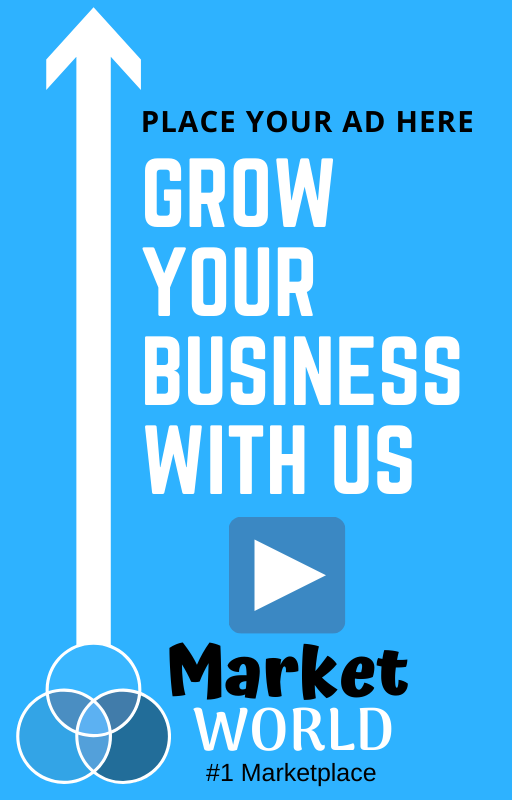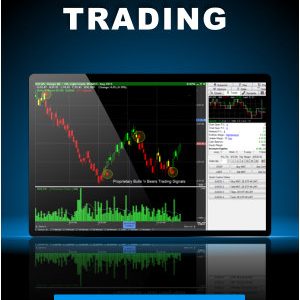If someone told me the only device I could ever use for the rest of my life was an iPad Air, I’d probably cry. In theory, its versatility sounds wonderful. I can use it like a laptop during the workday and like a TV when I wind down in the evening. In practice, it’s hindered by the frustrating software that is iPadOS. The thought of only ever using the iPad is enough to make me clutch onto my MacBook for dear life.
The fifth-generation tablet packs the same speedy M1 chip as Apple’s MacBooks and desktop computers, making it more powerful than ever for both content creators and gamers. This new version also gets an upgraded front-facing camera, a faster USB-C port, and 5G connectivity. Even with these new guts, the price starts at $599, which is the same amount as the last iPad Air. But in order to get your full money’s worth, it’s crucial to make sure your day-to-day tasks would truly benefit from the added performance and features—and that iPadOS is up to the challenge.
Familiar Physique, Subtle Tweaks
Back in 2020, the iPad Air received a long-overdue makeover. Apple added a bigger, nearly bezel-free display; integrated Touch ID into the top button while ditching the home button; swapped a proprietary Lightning port for an industry-standard USB-C port; and added fun color options like sky blue, green, and rose gold.
The 2022 iPad Air sports nearly the same bezel-free design, a 10.9-inch display with 500 nits of brightness, a Touch ID top button, USB-C port, 12-megapixel rear camera, and an array of vibrant colors. And while repetition is typically prone to criticism, the iPad Air’s redesign is still fresh enough that this new Air doesn’t feel boring. The colorful tablet has a sleek look that begs to be carried around without a case.
But if you do want to use a case for additional protection, Apple’s proprietary smart connector on the back allows you to magnetically attach the iPad to Apple’s Smart Keyboard, Smart Folio, and Magic Keyboard. And since the new iPad Air has the exact same dimensions as the 2020 version, you won’t have to buy new accessories if you’re upgrading.
It’s also worth noting that if you want to get the most out of your slim new computer and enjoy the complete iPad Air experience, you’ll have to splurge for the Magic Keyboard ($299) and second-generation Apple Pencil ($129). Adding those things to the $599 64-GB iPad Air brings your total to $1,028. Meanwhile, the M1-powered MacBook Air starts at $999. So you might want to look into third-party accessories.
Apple made a few changes to the exterior that are not obvious to the naked eye. For starters, it comes in new colors, including pink, purple, blue, and Starlight (a light champagne color). If you’re looking for a more muted tone, you can opt for the traditional Space Gray. The USB-C port is twice as fast as the previous version, which speeds up transfers of large files and photos from other devices.
There’s also now a 12-megapixel ultrawide front-facing camera (up from 7 megapixels on its predecessor), complete with Center Stage—making Apple’s intelligent framing software for video calls a standard feature that’s now available on all iPad models. The camera’s sensor automatically pans and zooms to help keep you (and other humans) in the frame during FaceTime calls, as well as apps like Zoom and WebEx. If you move around, the camera follows you. It’s supposed to help offset the awkward angle of the iPad’s camera, which sits at the side of the device when the iPad is in landscape mode, the orientation that’s most natural for video calls. But no software can fix that weird angle. It’s too extreme, and Apple will have to physically move the camera to undo that problem. Until then, I’ll have to continue looking off to the side—and apologizing for the awkwardness—during video calls.
Center Stage is more useful if you’re on FaceTime while cooking, cleaning your room, or even doing your makeup. That way, you don’t have to constantly move the iPad around with you. But it’s not as helpful when you’re sitting at your desk, because it can be super sensitive at times. During Zoom calls for work, the camera has a tendency to wiggle around if I’m adjusting my seating position in my chair or pan to the side if I’m reaching for my coffee cup. It’s awkward, and slightly nauseating if you’re sensitive to that kind of stuff. Thankfully, you can turn it off whenever you’d like.
Source link